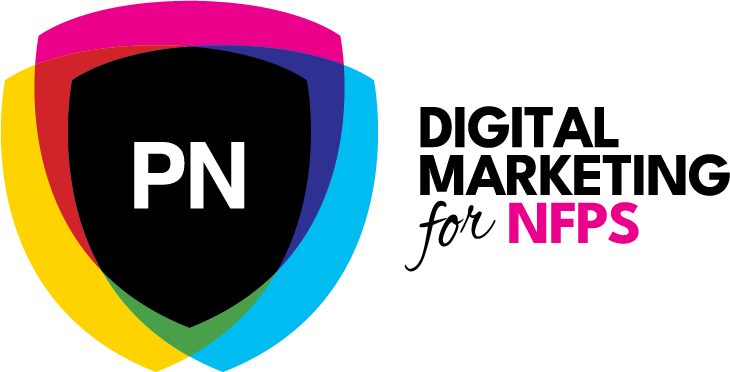In this article we are going to cover how Google Analytics collects data and provides detailed web statistics on visitors to your website or mobile app.
Getting Started
First you will need to sign up for a free Analytics account using your Google login, so you can then create a unique tracking ID for the website you wish to monitor. By simply adding the name and URL to your Analytics account, a tracking ID and a snippet of code can be copied then pasted into the header section of any website.
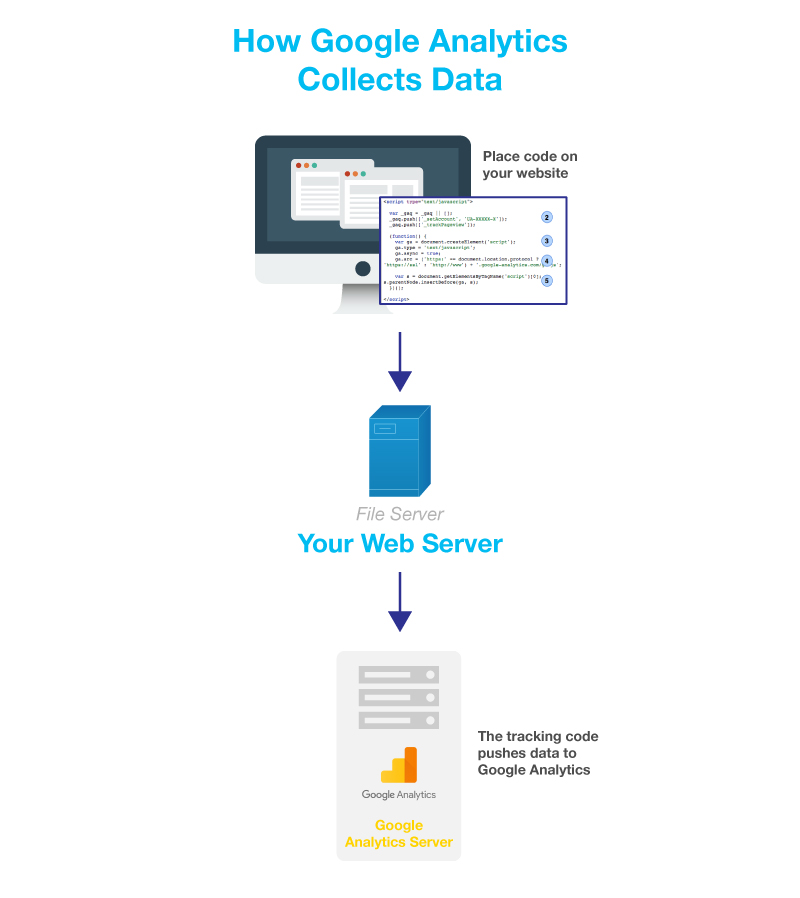
To find your tracking ID and code snippet:
- Sign in to your Analytics account.
- Click Admin.
- Select an account from the menu in the ACCOUNT column.
- Select a property from the menu in the PROPERTY column.
- Under PROPERTY, click Tracking Info > Tracking Code.
- Your tracking ID and property number are displayed at the top of the page.
- The tracking code snippet for your website is displayed under Website tracking.
You can then copy and paste the snippet directly into the head section of any html pages you want to track. Users on a content management system, like wordpress, can add this to the header template found in their theme files.
3 Types of Data
Once your tracking code has been embedded, Google can track three types of data :
- users
- sessions
- interactions
Put simply, a user is a person and each visit they make to your website is called a session. During that session, a user can make multiple interactions like viewing pages and clicking on links or downloading documents.
Google will assign a unique ID for each user who visits your website then place a tracking cookie in their browser, which will expire in 2 years, unless that user manually clears their cookies. During that time, Google Analytics can identify then track that user along with their click stream and browsing history.
With additional tracking installed, Google Analytics can also track mobile browsing and download data for iOS and Android devices.
By default, your tracking code will also record these features as standard :
Page Information
URL – the URL of the page
Title – the meta title of the page
Browser Information
Browser name – the web browser name & version
Viewing pane – the size of the browser window
Screen resolution – computer screen resolution
Java enabled – status of Java within the browser
Flash version – version of Flash in use
User Information
Location – based upon the IP address where a hit originated
Language – derived from the language settings of the browser